How I use AI in my daily life
3 tools I use and how they've been helping me

It feels like dozens of new AI tools are coming out daily, and it becomes impossible to keep up and try them all. I spend plenty of time tinkering around and trying them out, but only a few survive beyond the free trial period.
To save you time and money, I’m going to start sharing which tools have been helping me with my personal life and work. This is Part 1 of the series, with many more to come as I keep discovering and using new and useful tools.
💡 FYI: None of these tools sponsored this post.
For reading: Readwise
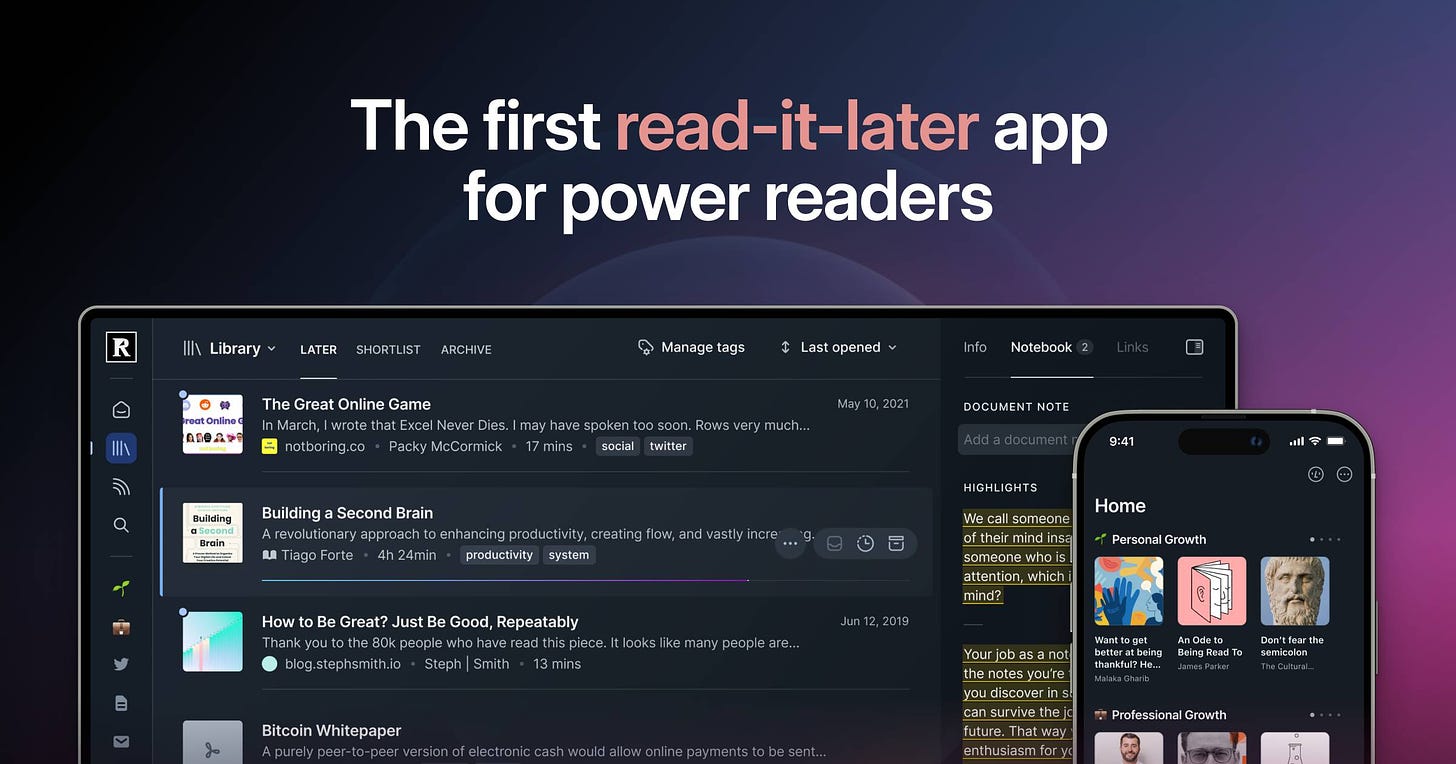
I’ve been a huge fan of Readwise for 2 years. It’s one of the main reasons why I read and retain more information than I did before. I wouldn’t call Readwise an “AI tool”, but it’s a fantastic app with a newly-introduced AI summarization feature.
How it works:
- You can save articles, PDFs, YouTube videos, tweets, and more to your Readwise library to read later (like Pocket and Instapaper).
- You can create an API Key in your OpenAI account and add it to your Readwise settings to get a summary of each thing you saved.
- When you open each item, you’ll see a neat summary on the right side of the screen.
I save lots of articles, and I typically read the summaries to decide whether or not to read the entire thing which saves me plenty of time.
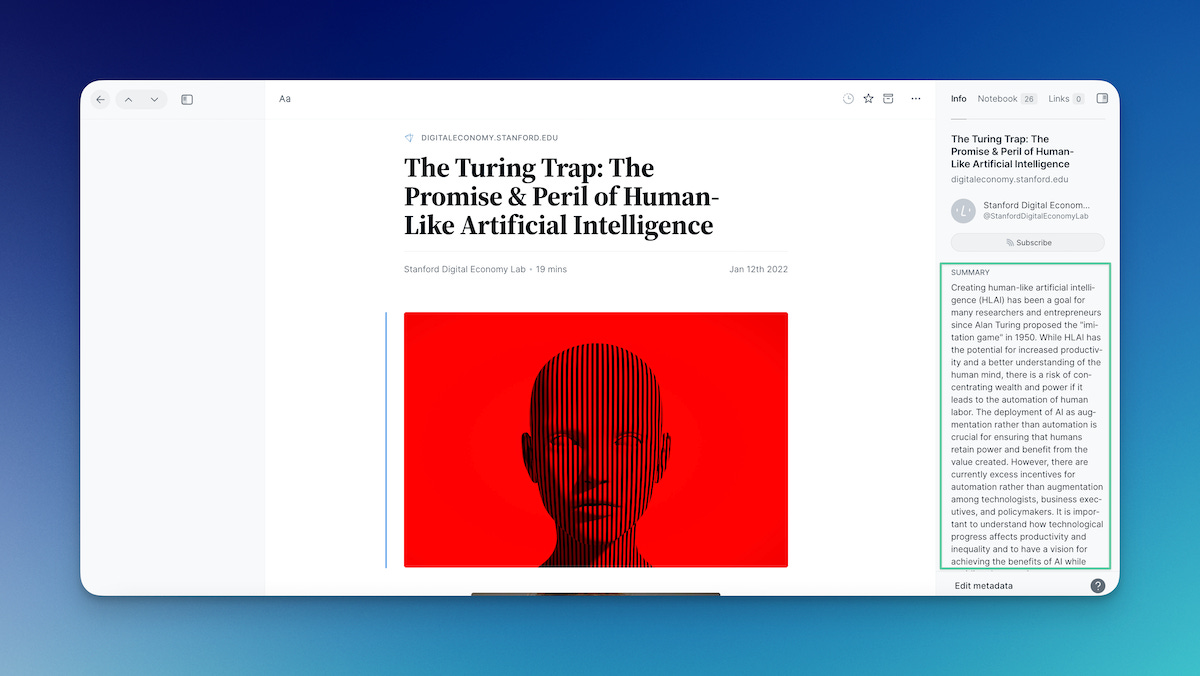
Bonus: My favourite feature in Readwise is not the AI summarization. You can set up custom daily emails to let Readwise send you things you’ve highlighted from everything you’ve ever read (including your Kindle e-books and physical books!!!!).
Price: $9.99/month
For meetings: Otter.ai

I’ve started using Otter.ai for my consulting calls with small businesses and it’s been the biggest time-saver ever. The biggest challenge of working alone is taking detailed notes while listening and asking follow-up questions in the moment. I’m not a great multitasker.
With Otter.ai, I can focus on listening and speaking, instead of frantically writing disorganized notes on the side while my camera is on. In one of my calls with two business owners, it:
- Detected that there were 3 separate speakers and what each one spoke about
- Created a general summary of the meeting
- Put together a list of action items
- Captured detailed meeting notes that are neatly organized in a chronological outline
- Captured screenshots of things we were discussing when someone was sharing their screen
You can even ask the Otter AI Chat to find information across multiple conversations.
How it works:
- Once you make an account and connect your calendar, your personal OtterPilot will join each meeting to transcribe and take notes.
- After the meeting, you’ll see a detailed summary, action items, and organized notes from the meeting in your Otter.ai account. You can also have this emailed to you and other meeting participants.
And that’s it! It’s pretty easy to set up.
Price: $16.99/month for the Pro plan (a Free plan is available, but only works for 30-minute meetings for up to 300 minutes per month)
For content creation: Notion AI
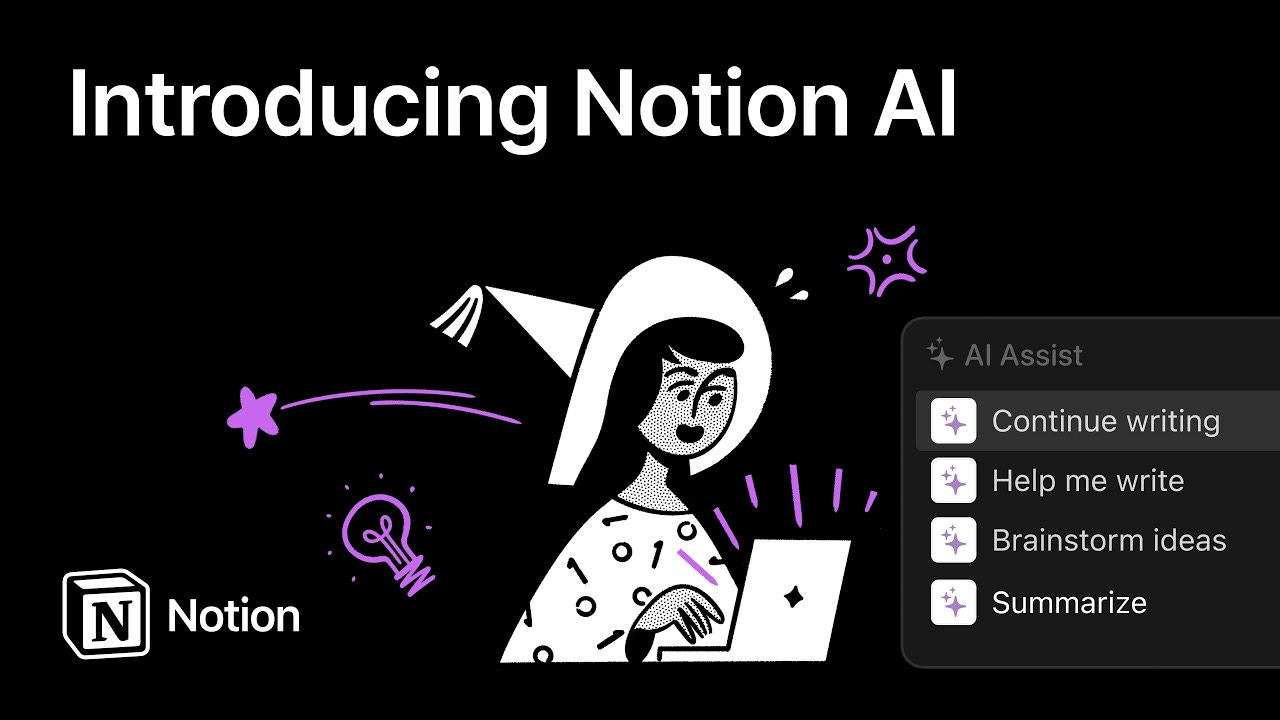
Notion has been an essential app during my content creation journey over the past 3 years. I use it to store my notes, ideas, knowledge, and more.
So, you can imagine how excited I was to try out their new AI features.
Most of the stuff I’m doing with Notion AI can be done in ChatGPT, but it’s so convenient to have these features infused in the app you use for the core of your work. I don’t have to waste time copying and pasting content back and forth between both apps. I can do it all in Notion now.
What I love about Notion AI is that it’s so much easier to use than ChatGPT, because it shows you all the things you can do with it. Great UX!
If you start from a blank page, they show you these options:
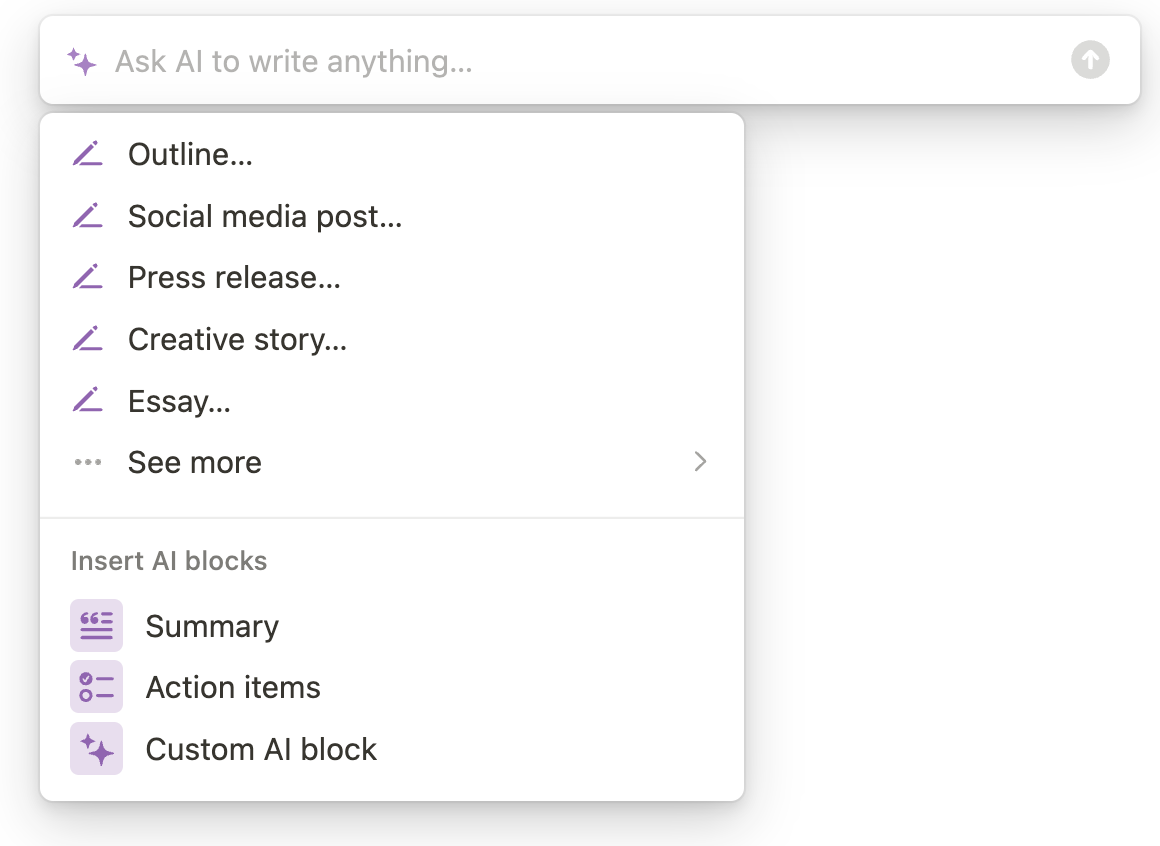
If you select some text that you wrote, you get different options:
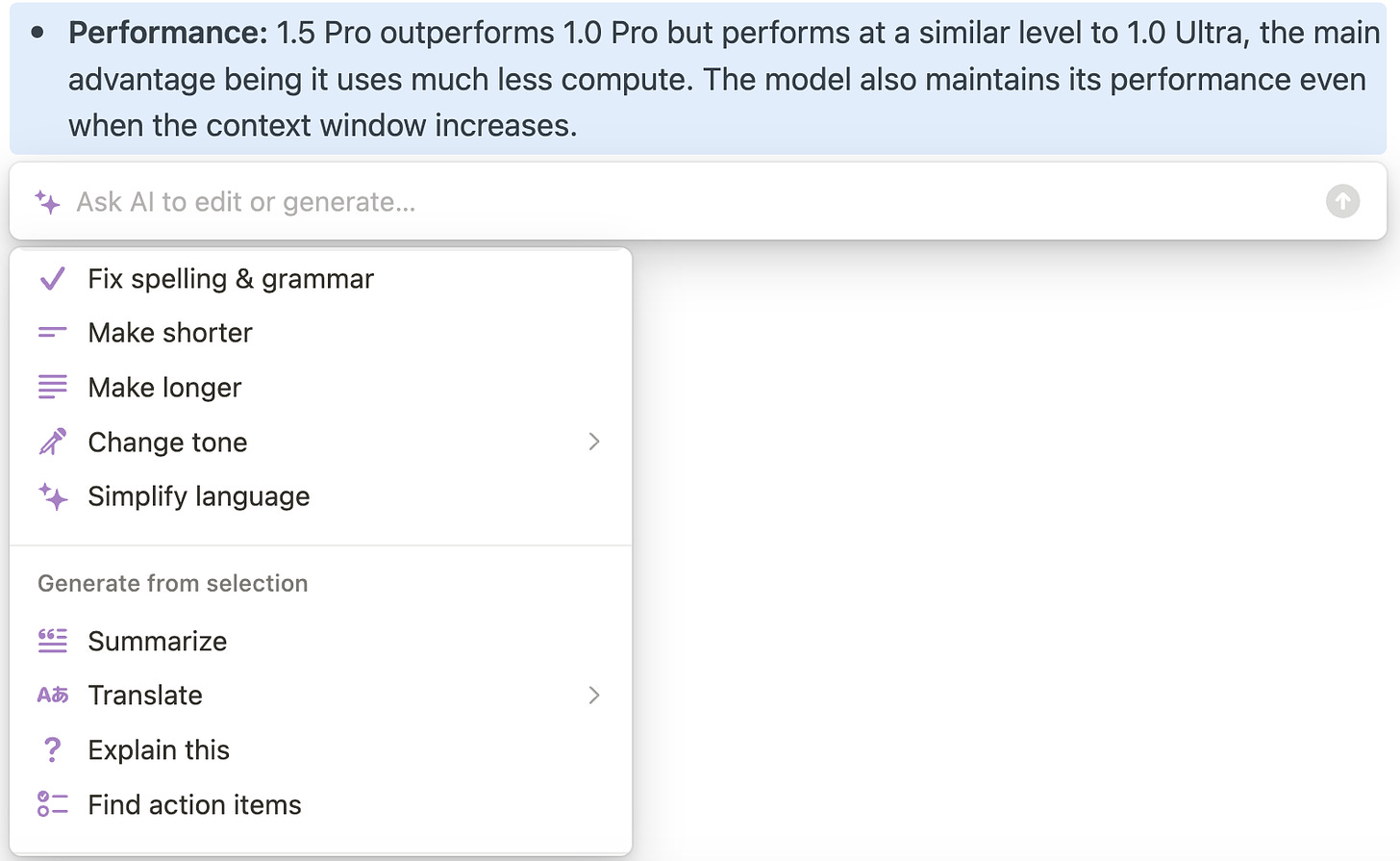
I also love the custom AI blocks. It’s perfect for repetitive work where you want to reuse the same prompt multiple times. One of the ways I use this is to generate B-Roll ideas for my short videos.
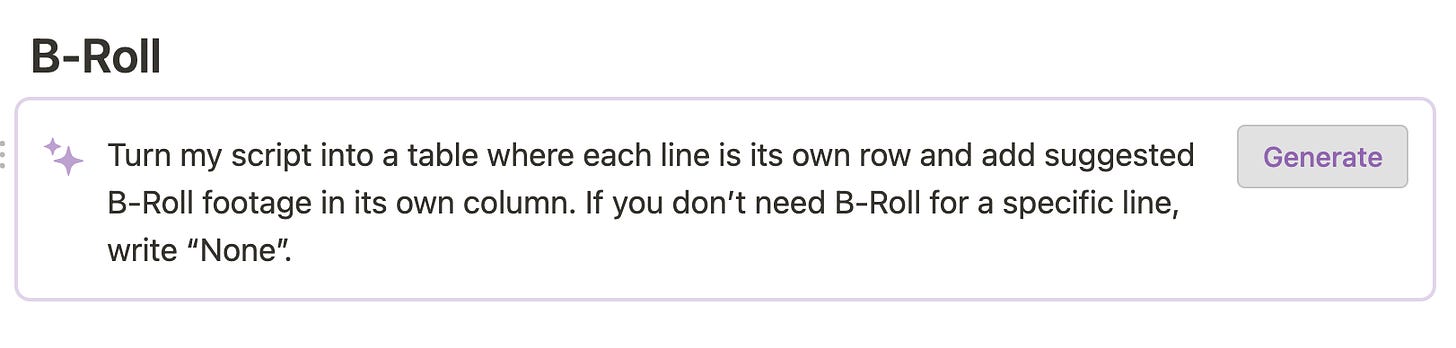
Price: Free plan available, but the AI features are an add-on that will cost you $10/month.

